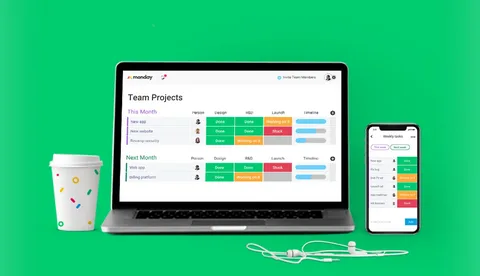
If you’re searching for the best monday.com tutorial, you’re in the right place. Whether you’re a project manager, business owner, or freelancer, learning how to use monday.com can significantly boost your productivity and team collaboration.
In this comprehensive guide, we’ll walk you through everything you need to know about monday.com, from setting up your first board to automating workflows. Let’s dive in.
Table of Contents
- What Is monday.com?
- Why Use monday.com?
- Getting Started with monday.com
- Understanding Boards and Workspaces
- How to Create and Manage Tasks
- Working with Columns and Views
- Collaborating with Teams
- Using Automations and Integrations
- Time Tracking and Reporting
- monday.com Use Cases
- Tips and Best Practices
- Conclusion
- FAQs
What Is monday.com?
monday.com is a powerful work operating system (Work OS) that enables teams to build workflows, manage tasks, and automate processes. It’s used across industries like marketing, HR, construction, software development, and more.
Think of it as a customizable project management hub that keeps everyone aligned and productive.
Why Use monday.com?
Here are some key benefits of using monday.com:
- ✅ Visual project management with drag-and-drop boards
- ✅ Real-time collaboration and communication
- ✅ Customizable workflows for different business needs
- ✅ Over 200+ integrations with apps like Slack, Zoom, Gmail, and more
- ✅ Built-in automations and time tracking
- ✅ Scalable for small teams to large enterprises
Getting Started with monday.com
Sign Up for an Account
Visit monday.com and sign up using your work email. You can start with the free plan or choose a trial for premium features.
Choose a Template or Start from Scratch
monday.com offers ready-made templates for marketing plans, content calendars, CRM
Create Your First Workspace
- A workspace is your team or department.
- Inside a workspace, you’ll have multiple boards (like projects or campaigns).
Understanding Boards and Workspaces
Boards
- A board is the core place where your tasks (items) live.
- Boards are structured in groups, items, and columns.
Workspaces
- Workspaces help organize boards based on teams or functions.
- You can have private or shared workspaces.
How to Create and Manage Tasks
Creating Tasks (Items)
- Click “+ Add” to create a new task.
- Add a name, assignee, due date, and status.
Managing Tasks
- Use columns for status, priority, owner, and timeline.
- Update progress in real-time.
Subitems
Break larger tasks into subitems with their own status, deadlines, and owners.
Working with Columns and Views
Common Column Types
- Status – Tracks progress
- People – Assign tasks
- Date – Deadlines
- Timeline – Gantt-style views
- Text – Notes or comments
Views
- Main Table View
- Kanban Board
- Gantt Chart
- Calendar View
- Dashboard View
Use different views for different needs (e.g., Gantt for scheduling, Kanban for agile teams).
Collaborating with Teams
- @Mention team members in updates
- Use file attachments for document sharing
- Comment and reply directly within items
- Create private or public boards
Pro Tip: Integrate with Slack or Microsoft Teams to receive instant updates.
Using Automations and Integrations
Automations
Automate repetitive tasks like:
- Status updates
- Task reminders
- Moving tasks between groups
- Sending email alerts
Example:
When status changes to “Done,” notify the project manager.
Integrations
Connect monday.com with:
- Slack
- Gmail
- Google Drive
- Zoom
- HubSpot
- Zapier
These integrations streamline your entire workflow.
Time Tracking and Reporting
Enable Time Tracking
Use the Time Tracking Column to record how long tasks take.
Dashboards
- Combine data from multiple boards
- Add widgets for:
- Time tracking
- Task status
- Burndown charts
- Workload overviews
Reporting Tools
Monitor productivity with real-time reports and analytics.
monday.com Use Cases
Here are popular use cases for monday.com:
Marketing Teams
- Campaign planning
- Editorial calendars
- Event coordination
Sales & CRM
- Lead tracking
- Deal pipelines
- Contact management
Software Development
- Sprint planning
- Bug tracking
- Product roadmap
HR and Recruitment
- Applicant tracking
- Onboarding workflows
- Performance reviews
Tips and Best Practices
- Use templates to save time
- Customize columns to fit your workflow
- Create automations to eliminate manual tasks
- Invite collaborators with appropriate permissions
- Use mobile apps for on-the-go updates
- Regularly archive or delete outdated boards
Conclusion
monday.com is a versatile tool that adapts to any workflow, whether you’re managing marketing campaigns, product launches, or recruitment pipelines. This tutorial gives you the foundation to optimize your productivity, streamline team communication, and automate processes — all from one intuitive platform.
By following this monday.com tutorial step by step, you’ll gain confidence in using the tool and become an asset to your team.
FAQs
What is monday.com used for?
monday.com is a Work OS used for managing tasks, projects, workflows, and team collaboration across various industries.
Is monday.com free?
Yes, Monday.com offers a free plan for up to 2 users, with limited features. Paid plans unlock advanced automations, integrations, and more.
Can I use monday.com for personal projects?
Absolutely. You can use monday.com for personal tasks, goal tracking, budgeting, and planning.
Does monday.com integrate with other apps?
Yes, it integrates with over 200+ tools, including Slack, Google Calendar, Microsoft Teams, and more.
How do I automate tasks in monday.com?
Use the automation builder to create custom workflows such as sending reminders, changing statuses, or notifying team members.