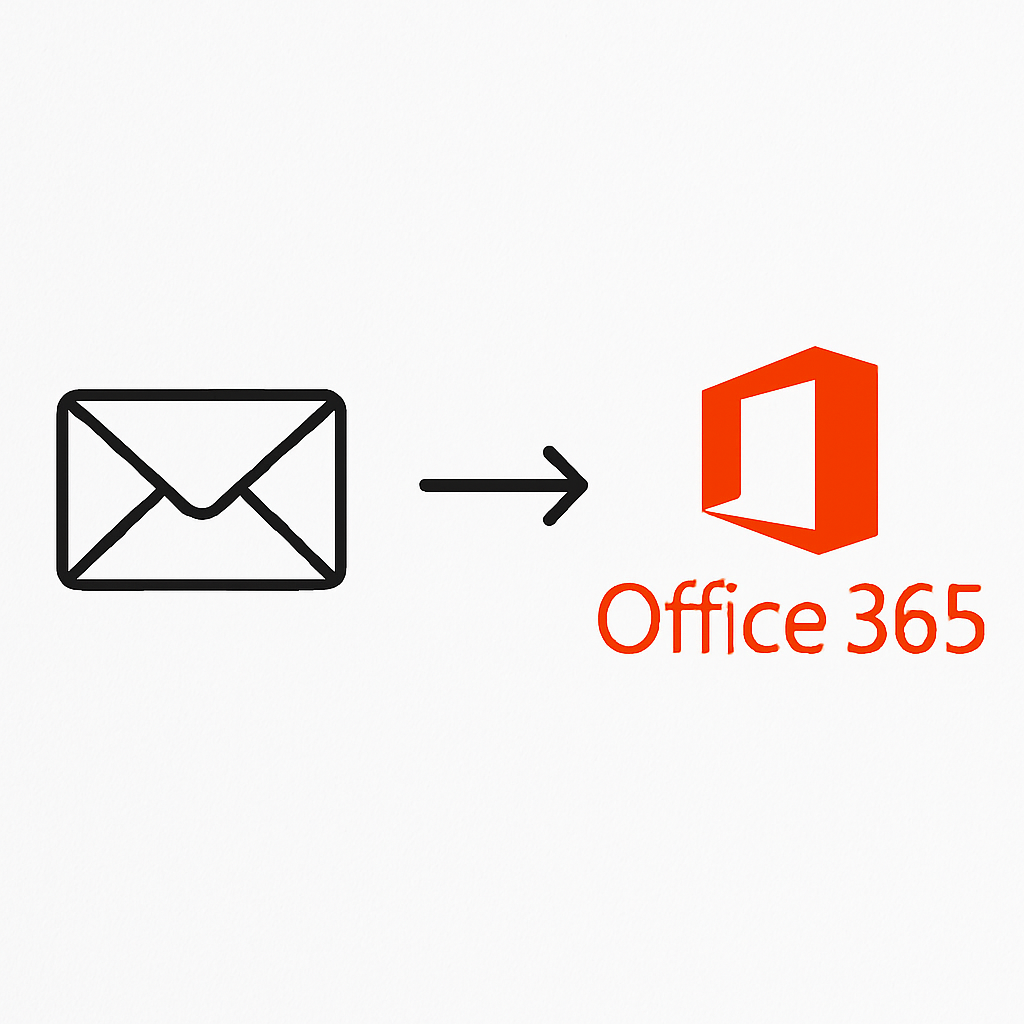
Email communication remains the backbone of modern business operations. As organizations move toward cloud-based platforms like Microsoft Office 365 for better collaboration, security, and accessibility, the need to migrate emails from legacy clients becomes increasingly important. One of the most common formats for exporting email data from clients like Thunderbird, Eudora, Apple Mail, Opera Mail, and others is the MBOX file. However, Microsoft Office 365 does not natively support the MBOX file format. This creates a challenge for many users and IT administrators.
Enter the MyDigiSoft MBOX Converter Tool, an advanced solution specifically designed to bridge this gap. In this comprehensive guide, we’ll discuss why importing MBOX files to Office 365 is vital, the challenges you might face, and—most importantly—a detailed, step-by-step process of accomplishing this migration efficiently with MyDigiSoft’s tool.
Why Import MBOX Files to Office 365?
Before diving into the “how,” it’s essential to understand the “why”:
-
Centralized Communication: Office 365 centralizes your organization’s communications, offering seamless integration with productivity tools like Teams, SharePoint, and OneDrive.
-
Accessibility: Access all your emails from anywhere, on any device, without manual configurations.
-
Enhanced Security: Office 365’s robust security framework offers encryption, advanced threat detection, compliance, and regular updates.
-
Cost & Resource Efficiency: Reduce the cost and complexity of maintaining legacy systems.
-
Collaboration: Leverage collaborative features like shared calendars, contacts, and real-time document editing.
The Challenges of Migrating MBOX to Office 365
Migrating MBOX files to Office 365 isn’t as simple as drag-and-drop because:
-
Office 365 (Exchange Online) does not support direct import of MBOX files.
-
Manual methods often result in data loss, corruption, or incomplete import.
-
Emails may lose metadata (such as timestamps or attachments) if improperly converted.
-
Migrating without a dedicated tool can be slow and inefficient, especially with large mailboxes.
These obstacles necessitate a reliable third-party tool like the MyDigiSoft MBOX Converter Tool.
Introducing MyDigiSoft MBOX Converter Tool
The MyDigiSoft MBOX Converter Tool is engineered for users and organizations looking for a streamlined, secure, and accurate way to import MBOX files into Office 365 accounts. Some of its top features include:
-
Direct Export to Office 365: Uploads MBOX data straight to Office 365 mailboxes—reducing time and complexity.
-
Batch Migration: Import multiple MBOX files at once, saving hours in enterprise-scale migrations.
-
Retention of Original Structure: Maintains folder hierarchy, read/unread status, attachments, and metadata.
-
Advanced Filters: Migrate selective emails based on date range, sender, or subject.
-
User-Friendly Interface: Minimal technical expertise required; suitable for both individuals and IT professionals.
-
Robust Security: Ensures that your data is handled securely during the migration process.
-
Wide Compatibility: Supports MBOX files generated by various clients like Thunderbird, Apple Mail, Eudora, Opera Mail, and more.
Step-by-Step Guide: Importing MBOX to Office 365
Let’s dive into the process using MyDigiSoft’s solution:
Step 1: Preparation
-
Identify the MBOX files you wish to migrate and ensure they’re not corrupted.
-
Purchase or download the trial version of the MyDigiSoft MBOX Converter Tool from the official website.
Step 2: Install and Launch the Tool
-
Install the software following the prompts.
-
Launch the application; you’ll be greeted by an intuitive and clean user interface.
Step 3: Add MBOX Files
-
Click on “Add File” or “Add Folder” to browse and import your MBOX files into the converter.
-
The software allows importing single or multiple MBOX files in batch mode, making large migrations efficient.
Step 4: Preview and Select Data
-
Once imported, the tool generates a preview of all emails, folders, and subfolders within the MBOX file.
-
Use the preview pane to ensure the correct data is selected and verify attachments, emails, and more.
Step 5: Apply Email Filters (Optional)
-
Use the built-in filters to narrow down the migration based on date ranges, sender/recipient addresses, or keywords. This is particularly useful if you don’t wish to migrate your entire mailbox.
Step 6: Select Export Option
-
From the list of supported formats and destinations, choose “Office 365.”
-
Enter the credentials for your Office 365 account. The tool uses secure authentication to safeguard your information.
Step 7: Map Mailboxes and Folders
-
For batch migration, you may need to map MBOX files to specific Office 365 mailboxes.
-
The tool preserves folder hierarchy, ensuring a seamless transition to the new platform.
Step 8: Start Migration
-
Click “Export.” The migration process will begin, and you’ll see a real-time progress bar.
-
Upon completion, the tool provides a summary report detailing the migrated items.
Step 9: Verification
-
Log in to your Office 365 mailbox and check the imported emails. Ensure that all emails, attachments, and folder structures are preserved as expected.
Tips for a Smooth Migration
-
Back up your original MBOX files before starting.
-
For large-scale migrations, pre-plan mailbox mapping and inform end-users of potential downtimes.
-
Test with a smaller batch before a full-scale move to iron out any issues.
-
Take advantage of the tool’s filters to avoid importing unnecessary data.
Frequently Asked Questions
Q: Does the MyDigiSoft MBOX Converter Tool guarantee data safety?
A: Yes. The tool is designed to preserve all original email data, including attachments, metadata, and folder structures.
Q: Can I use this tool for other formats besides Office 365?
A: Absolutely! It can export MBOX files to PST, EML, MSG, PDF, HTML, and several other formats, making it versatile for different migration needs.
Q: Is technical expertise required?
A: No, the user interface is straightforward, and step-by-step on-screen instructions guide users through the entire process.
Q: Does it support cloud-to-cloud migration?
A: Yes, you can import directly into cloud-based Office 365 mailboxes.
Conclusion
Migrating from MBOX-compatible email clients to Office 365 is a vital step toward modernizing communication systems and leveraging the power of the cloud. While the process may sound daunting, MyDigiSoft MBOX Converter Tool makes it seamless, secure, and efficient. Whether you’re an individual with years of saved emails or an IT administrator responsible for company-wide migration, this tool is your one-stop solution for a successful transition to Office 365.