How to Create Subtitles for Video with Longshort Clip: Unlock 60 Free Credits
How to Create Subtitles for Video with Longshort Clip
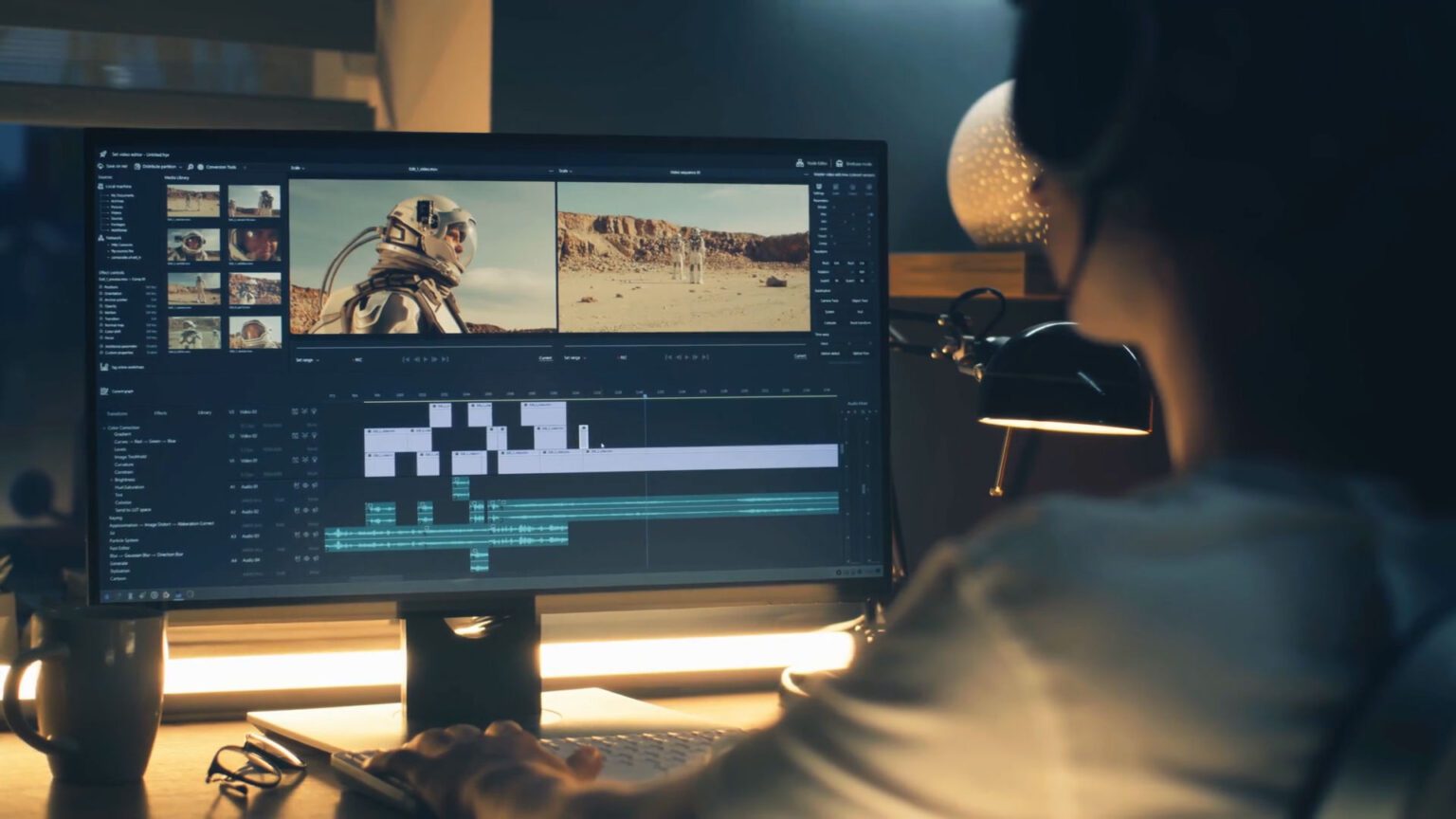
In today’s digital world, video content is more important than ever, whether you’re a YouTuber, a marketer, or a business owner. One essential element that enhances video engagement is subtitles. Not only do they help viewers follow along with your content, but they also improve accessibility, expand your audience reach, and boost SEO. If you’re looking to create subtitles for video easily, Longshort Clip offers a powerful and user-friendly platform to help you do just that. Plus, you can unlock 60 free credits to start your video project today!
In this guide, we’ll walk you through how to create subtitles for video using Longshort Clip, how the platform’s tools make this process seamless, and how to make the most of your 60 free credits.
Why Subtitles Are Crucial for Your Videos
Before we dive into the steps, let’s quickly highlight the importance of subtitles:
- Improved Accessibility: Subtitles make your content accessible to people who are deaf or hard of hearing, broadening your audience.
- Better User Experience: Many people watch videos without sound, especially on social media platforms. Subtitles ensure they don’t miss out on your content.
- SEO Benefits: Subtitles help search engines index your content better. By including relevant keywords in subtitles, you increase your chances of ranking higher in search results.
- Engagement Boost: Viewers are more likely to stay engaged with videos that have subtitles, especially if they can follow along more easily.
With all these advantages in mind, let’s explore how Longshort Clip can help you easily create subtitles for your videos.
Step-by-Step Guide to Creating Subtitles for Video Using Longshort Clip
Step 1: Sign Up for Longshort Clip and Claim Your 60 Free Credits
The first step is to sign up for Longshort Clip, which is free to join. Once you’re registered, you’ll instantly receive 60 free credits to start creating your first video project. These credits can be used to access premium features, including high-quality media resources, advanced editing tools, and more.
Step 2: Upload Your Video
Once you’ve logged into your Longshort Clip account, go to the dashboard and look for the option to upload your video. Simply drag and drop the video file from your device, or select it from cloud storage, and the platform will upload it within seconds.
Step 3: Access the Subtitle Tool
After uploading your video, you’ll find a variety of editing tools at your disposal. To create subtitles, click on the “Subtitles” or “Captions” tab. Here’s where you can either manually add subtitles or let Longshort Clip auto-generate them for you.
Longshort Clip offers an auto-subtitle feature powered by advanced speech recognition technology. This tool listens to the audio in your video and generates subtitles in the appropriate language. It’s a quick and easy way to get started, especially if you have a long video.
Step 4: Edit Your Subtitles
Whether you used the auto-generate feature or are adding subtitles manually, Longshort Clip makes editing a breeze. You can:
- Adjust timing: Fine-tune the appearance of each subtitle to match the exact moments in the video.
- Edit text: Change the text of subtitles to ensure it’s accurate, clear, and in line with the video’s message.
- Add styles: Customize the font, size, and color of the subtitles to match your video’s aesthetic.
This flexibility ensures your subtitles are not only accurate but also match the look and feel of your content.
Step 5: Preview and Finalize Subtitles
Once you’ve finished editing, Longshort Clip allows you to preview the video with the subtitles on-screen to ensure everything is synced up correctly. You can make any final adjustments before exporting.
Step 6: Export and Download Your Video
After making sure everything is perfect, it’s time to export your video. Longshort Clip allows you to export the video with subtitles in several formats, such as SRT (for separate subtitle files) or directly embedded into the video file.
Now, you’re ready to share your video with the world, complete with subtitles that enhance both accessibility and viewer engagement.
How to Make the Most of Your 60 Free Credits
As a new user, you’ll receive 60 free credits from Longshort Clip, which you can use in a variety of ways to enhance your video project. Here are some ideas for using those credits effectively:
- Access Premium Media: Use your credits to unlock premium video clips, images, or music that can elevate your project.
- Unlock Advanced Editing Tools: Use your credits for advanced features such as motion graphics, special effects, and higher-quality rendering options.
- Export in Higher Quality: If you need to export your video in 4K or another high-resolution format, your free credits can help cover the cost.
This makes Longshort Clip an incredibly valuable platform, especially for newcomers who want to access professional-grade tools without committing to a full subscription.
Conclusion: Start Creating Subtitles for Video Today
Creating subtitles for your video doesn’t have to be complicated or expensive. Longshort Clip simplifies the entire process with its user-friendly interface and powerful features. Plus, with 60 free credits, you have the tools you need to make your video stand out right from the start.
Start your creative journey today with Longshort Clip and unlock the potential of your content with accurate, stylish subtitles. Whether you’re a content creator, a business, or just looking to improve your videos, Longshort Clip provides everything you need to succeed.




