How to Block Premium Ads on Pinterest and Speed Up Your Experience
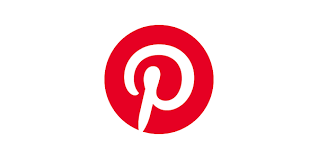
Pinterest has become an essential platform for discovering ideas, planning projects, and finding inspiration. But as the platform has grown, so has the number of ads, especially premium ads that can clutter your feed, slow down performance, and interrupt your experience.
While Pinterest’s ad system is designed to match user interests, the increase in sponsored content has frustrated many users. Fortunately, with the right steps, you can ad block premium on Pinterest and enjoy a faster, cleaner, and more personalized browsing experience.
In this article, we’ll walk you through practical, proven ways to reduce or block premium ads on Pinterest and optimize your experience for speed and simplicity in 2025.
1. What Are Premium Ads on Pinterest?
Premium ads are Pinterest’s top-tier advertising placements, often purchased by large brands. These ads are usually:
- Highly targeted
- Strategically placed in home feeds, search results, and boards
- Video or carousel formats that consume more data
- Prioritized over organic content
They can slow down your loading speed, consume bandwidth (especially on mobile), and make your feed feel commercialized.
If you’ve noticed Pinterest becoming sluggish or filled with content that doesn’t feel relevant, premium ads may be the culprit.
2. Use a Reliable Ad Blocker
The most effective way to block premium ads is by using an ad blocker browser extension. These tools identify and remove ad scripts before they load, preventing them from appearing in your Pinterest feed.
Recommended Ad Blockers:
- uBlock Origin (Chrome, Firefox, Edge): Lightweight and powerful
- AdGuard: Offers system-wide blocking and privacy tools
- Brave Browser: Built-in ad blocking and tracker prevention
- 1Blocker (iOS): Great for Safari users
Tip: Once installed, customize your settings to include Pinterest’s ad domains. You may also whitelist specific boards or creators if needed.
3. Switch to a Lightweight Browser or Pinterest Lite (If Available)
For mobile users, Pinterest Lite (where available) offers a streamlined version of the app with:
- Faster loading times
- Fewer animations and resource-heavy content
- Reduced data usage
If Pinterest Lite is not available in your region, try using the mobile version of Pinterest in a lightweight browser like Firefox Focus or DuckDuckGo, both of which prioritize privacy and speed by blocking trackers and ads.
Tip: Clear your Pinterest cache regularly to prevent slowdowns caused by accumulated ad data.
4. Adjust Pinterest Ad Personalization Settings
While you can’t completely disable ads from Pinterest’s settings, you can reduce their relevance and visibility by editing personalization preferences.
Steps:
- Go to your Pinterest settings
- Click on Privacy and Data
- Toggle off options like:
- Use sites you visit to improve which recommendations and ads you see
- Use your activity from other apps to improve ads
- Under Ad Settings, opt out of third-party data usage where possible
Doing this won’t block premium ads entirely, but it reduces their relevance, making them less aggressive and more ignorable.
5. Report and Hide Ads You Don’t Want to See
Pinterest gives you the ability to hide specific ads and tell the algorithm what you don’t want. It’s a slower approach, but it helps train your feed over time.
To hide an ad:
- Click the three dots on the ad
- Select Hide Pin
- Choose a reason (e.g., “Not relevant,” “Already seen,” or “Too frequent”)
Doing this consistently helps Pinterest reduce similar ads and prioritize organic content.
6. Use Pinterest on Desktop with Reader Mode
Many desktop browsers offer a “Reader Mode” or “Reading View,” which strips web pages down to their essential content, excluding ads, scripts, and popups.
To enable this:
- In Firefox: Click the book icon in the address bar
- In Edge: Use Immersive Reader
- In Safari: Tap View > Show Reader
While not always compatible with Pinterest’s interactive layout, this can work when viewing blog posts or pins linked off-platform that are ad-heavy.
7. Enable Low Data or Battery Saver Mode
Most mobile devices allow you to reduce background data usage or limit resource-heavy apps. This helps reduce Pinterest’s loading of auto-play video ads and other premium ad content.
On Android:
- Go to Settings > Network & Internet > Data Saver
- Toggle on Data Saver
On iOS:
- Go to Settings > Cellular > Cellular Data Options > Low Data Mode
Also, enabling Battery Saver Mode may restrict background ad content loading and animations on Pinterest.
8. Clear Cache and Reinstall the App Regularly
Pinterest stores a lot of data locally, including ad content. Over time, this slows performance and increases load times.
Steps:
- Go to your phone’s settings
- Find the Pinterest app
- Clear Cache
- Uninstall and reinstall every few months
Doing this resets performance and can remove lingering ad scripts or corrupted data affecting speed.
Conclusion
While Pinterest doesn’t offer a built-in feature to fully block premium ads, there are multiple smart workarounds to block premium ads, speed up your experience, and take back control of your feed.
Whether you’re a casual user or a power pinner, these strategies help you:
- Reduce unwanted distractions
- Improve page load time
- Protect your privacy
- Focus on meaningful content
Start by installing a trustworthy ad blocker, adjusting Pinterest’s personalization settings, and using mobile data-saving techniques. Over time, your browsing will become cleaner, faster, and more enjoyable, without the interference of premium ads.








