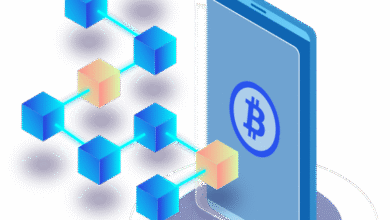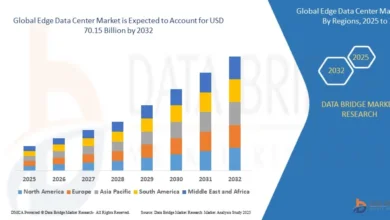Convert VCF to CSV: The Complete Guide Using MyDigiSoft VCF to CSV Converter
Convert VCF to CSV: The Complete Guide
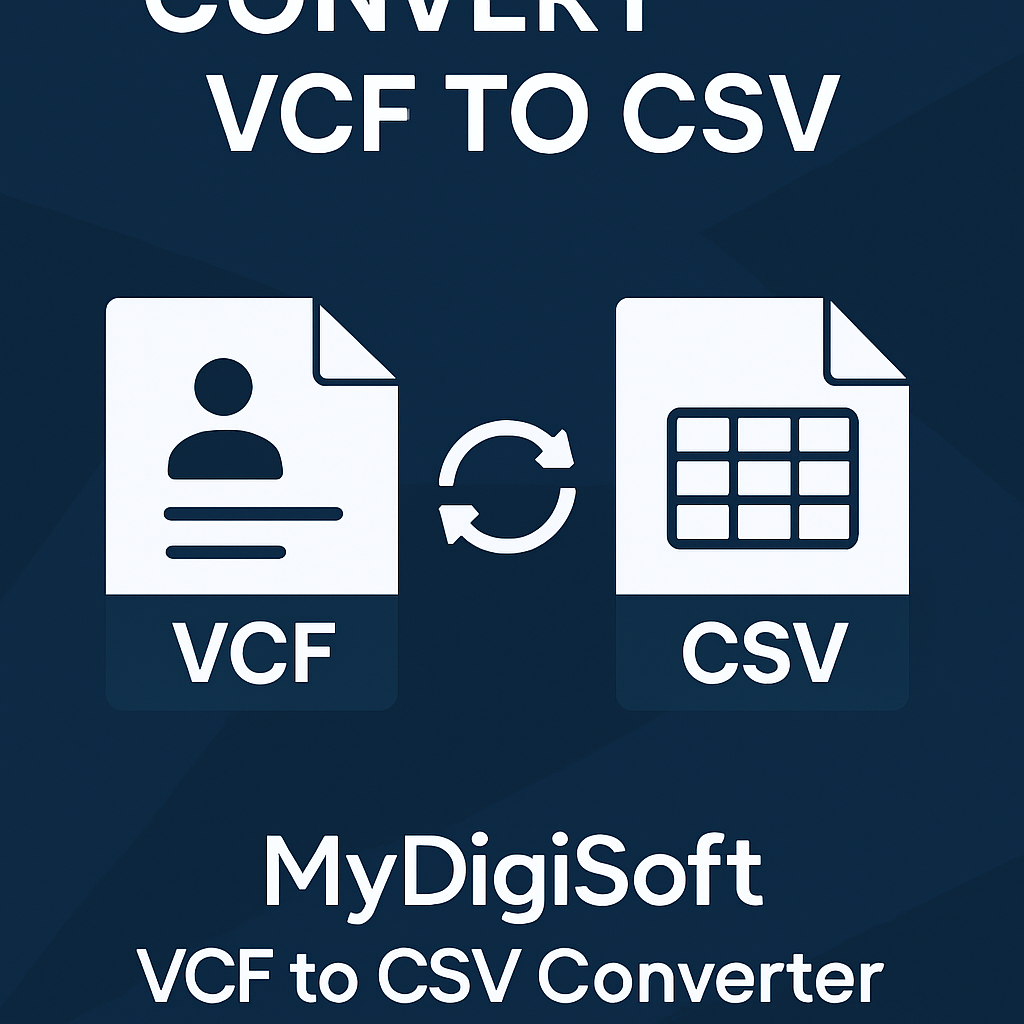
Managing contact data has become a cornerstone of modern productivity, both for individuals and organizations. As we interact with multiple devices and platforms—from smartphones and CRMs to email clients and cloud services—the need to move and manage contacts across systems is ever-present. One of the most common challenges is converting contacts stored in VCF (vCard) format into a CSV file, which can be easily imported or edited in applications like Microsoft Excel or Google Sheets.
In this in-depth guide, we’ll walk you through why converting VCF to CSV is often necessary, highlight the challenges of manual conversion, and provide a comprehensive, step-by-step tutorial on using the MyDigiSoft VCF to CSV Converter. Whether you’re a business professional, data manager, or just an everyday user, this guide is for you.
Before diving into the conversion process, it’s crucial to understand what these file types represent:
-
VCF (Virtual Contact File): Used globally as the standard for storing contact information, a VCF file, or vCard, holds details like name, address, phone number, email, and sometimes even profile pictures. Popular platforms such as Google Contacts, Outlook, and most smartphones use VCF for exporting or importing contacts.
-
CSV (Comma-Separated Values): This format displays data in a tabular format using commas to separate values. CSV files are straightforward, easy to manage in spreadsheet software, and universally accepted for bulk imports into customer relationship management (CRM) tools, email clients, and databases.
Why Convert VCF to CSV?
Here are some top reasons you might need to convert VCF files to CSV:
-
Bulk Contact Management: CSV enables you to view, edit, and manipulate large sets of contacts swiftly.
-
Compatibility: Many software applications, CRMs, and email clients accept CSV files for contact import but not VCF.
-
Seamless Migration: Moving from one email service or device to another is much easier when your contacts are in CSV format.
-
Backup and Analysis: CSV files serve as a robust backup and allow in-depth sorting, filtering, and data manipulation.
Real-world scenarios include switching from a personal contact management app to a corporate CRM, sharing entire address books, or simply archiving your contact list in a universally supported format.
The Pitfalls of Manual VCF to CSV Conversion
Although you could attempt to convert VCF to CSV manually, several complexities make it risky:
-
Time-Consuming: Parsing large VCF files by hand or using basic scripts can be overwhelming.
-
Risk of Data Loss: Manual conversion may skip fields, misplace data, or even erase unique information contained in vCards.
-
Formatting Errors: Without proper handling, essential fields—like multi-value emails or phone numbers—may not translate correctly.
Why Choose MyDigiSoft VCF to CSV Converter?
MyDigiSoft VCF to CSV Converter streamlines the conversion process, handling any size and complexity of contact lists while safeguarding your data. Here’s why it stands out:
-
Batch Conversion: Supports multiple VCF files or entire folders in one go.
-
Rich Data Integrity: Ensures all vCard fields are mapped accurately—names, numbers, emails, addresses, birthdays, and custom notes.
-
Intuitive Interface: Even non-tech users can navigate the conversion process without confusion.
-
Preview Feature: Allows you to inspect contact details before exporting, reducing the risk of errors.
-
Universal Support: Handles all vCard versions and works flawlessly with files from iOS, Android, Google, and Outlook.
-
No Data Leakage: The tool operates 100% locally, keeping sensitive contacts secure and private.
-
Lightning Fast: Converts thousands of contacts in just minutes, far quicker than manual or online methods.
Step-By-Step Guide: How to Convert VCF to CSV with MyDigiSoft
Follow these simple instructions to migrate your VCF contacts to CSV using MyDigiSoft’s powerful tool:
1. Download and Install
-
Head to the official MyDigiSoft VCF to CSV Converter page.
-
Download the installer package and complete the setup for Windows or Mac.
2. Import VCF Files
-
Launch the software.
-
Use the ‘Add File’ or ‘Add Folder’ button to select individual or multiple vCard files.
3. Preview & Organize
-
See your contacts displayed in the preview grid. Quick previews help identify fields and ensure data is present.
4. Configure Output
-
Choose ‘CSV’ as your export format.
-
Set your preferred destination directory for the output files.
5. Convert
-
Click on ‘Convert’ to start the process.
-
Within seconds to minutes (depending on file size), your CSV files will be ready, with every contact correctly listed.
6. Utilize Your CSV
-
Open the outputted CSV in Excel, Google Sheets, or any CRM.
-
Import your contacts into new management systems or share with team members as needed.
Pro Tips for Advanced Users
-
Field Mapping: Some advanced users may want to map specific vCard fields to tailored CSV columns. MyDigiSoft provides flexible field-mapping options.
-
De-Duplicate Contacts: Utilize built-in tools to merge or delete duplicate records, ensuring a clean export.
-
Large Address Books: For large enterprises, batch processing and automated scripting can be incorporated using command-line options (if supported).
-
Cross-Platform Support: MyDigiSoft handles exports from many device ecosystems, making it a go-to for IT admins managing mixed environments.
Frequently Asked Questions (FAQs)
Is MyDigiSoft safe to use?
Yes—unlike some online converters, it processes all information locally, ensuring maximum privacy.
What platforms are supported?
Both Windows and Mac versions are available.
Will the original file be overwritten?
No, your original VCF remains untouched. Always back up originals, just in case.
Can I convert contacts from my mobile device?
Export your contacts as a VCF from your phone, transfer them to your computer, then use MyDigiSoft for conversion.
Final Thoughts
Converting VCF files to CSV format shouldn’t be stressful or error-prone. MyDigiSoft VCF to CSV Converter offers a robust, secure, and intuitive solution for handling any size job—ideal for businesses, IT professionals, and regular users alike. Its batch processing, rich compatibility, privacy focus, and seamless usability make it a leader in the field.
Ready to make the switch? Download MyDigiSoft VCF to CSV Converter and enjoy hassle-free contact management today!