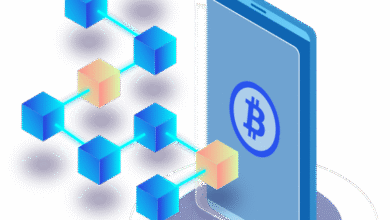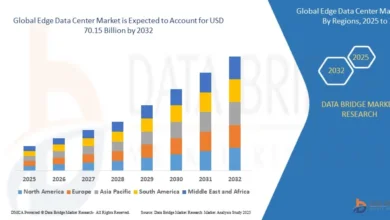How to Convert MSG Files to MBOX Using MyDigiSoft MSG to PST Converter
Convert MSG Files to MBOX Using MyDigiSoft MSG to PST Converter
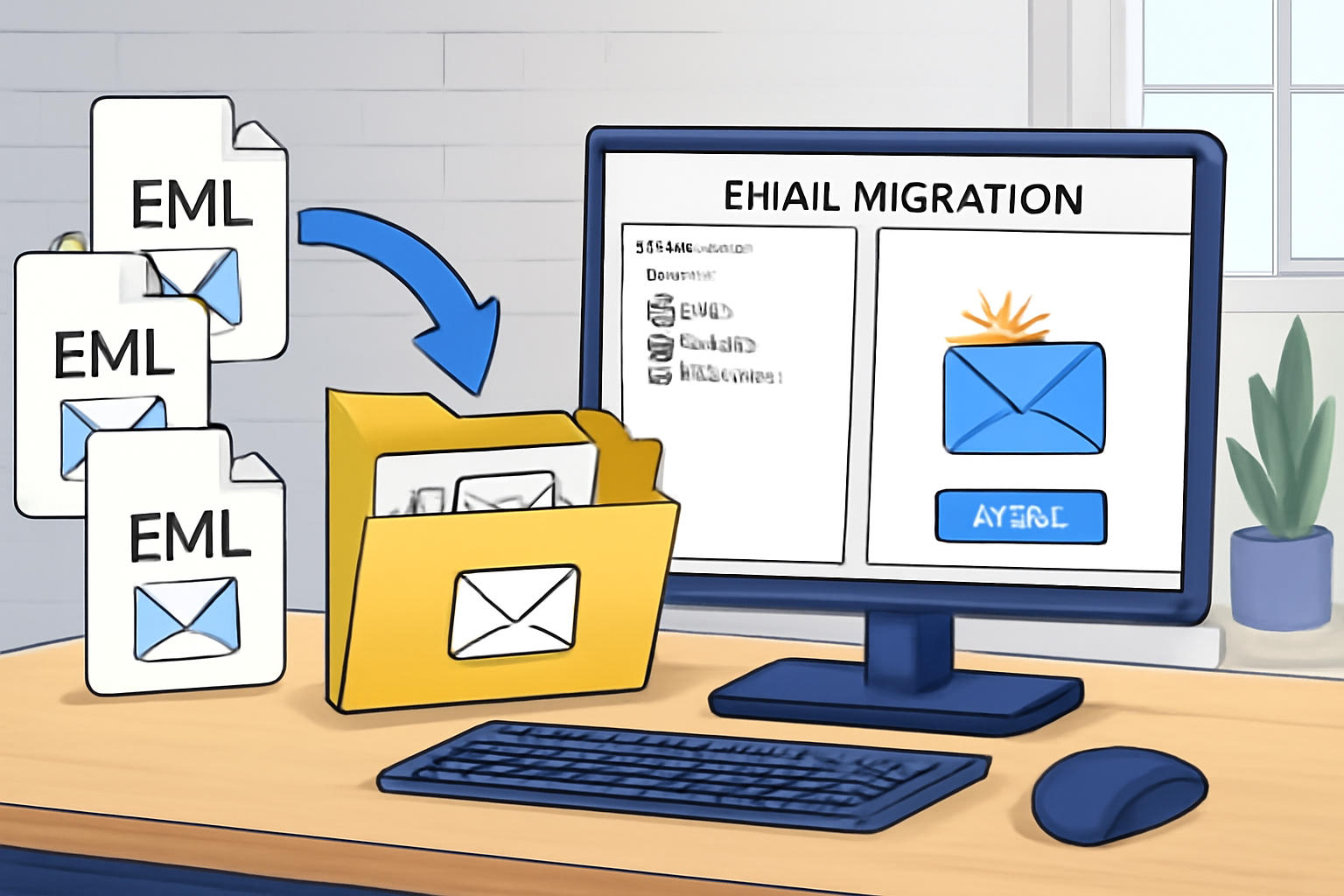
Managing email archives or migrating between applications is a common IT and personal productivity need. MSG files, associated with Microsoft Outlook, can quickly pile up and pose challenges when users want to switch to a more universal format like MBOX—commonly supported by Thunderbird, Apple Mail, and other email clients. The MyDigiSoft MSG to PST Converter stands out as a reliable, user-friendly method for this task, allowing easy and efficient migration of your MSG emails to MBOX without data loss.
Why Convert MSG to MBOX?
-
Cross-platform compatibility: MBOX is supported by a wide range of email platforms (Thunderbird, Apple Mail, Eudora, Postbox, and more).
-
Better data management: MBOX files can store multiple emails, making backups and transfers simpler than hundreds of individual MSG files.
-
Migration Ease: Moving away from Outlook or sharing emails with non-Outlook users is seamless using MBOX.
Introducing: MyDigiSoft MSG to PST Converter
The MyDigiSoft MSG to PST Converter Tool is a sophisticated, easy-to-use tool that supports conversion not only to PST but also directly to formats like MBOX, PDF, EML, CSV, and others. It is designed for both batch and single-file conversions and maintains all core email attributes, including attachments, metadata, and formatting.
Key Features:
-
Batch Conversion: Import and convert multiple MSG files to MBOX in one go.
-
Multiple Output Formats: Convert MSG to PST, MBOX, PDF, EML, and more.
-
Preserves Data Integrity: All text formatting, attachments, and mail headers are kept intact.
-
User-Friendly Interface: No technical expertise needed.
-
Selective Export: Choose specific emails for conversion.
-
Cloud Migration: Supports direct migration to services like Gmail and G Suite.
-
Broad Compatibility: Works on all modern Windows OS versions and with all major Outlook releases.
Step-by-Step Guide: Convert MSG to MBOX with MyDigiSoft
1. Download and Install
Head to the [official MyDigiSoft website], download “MSG Converter Tool”, and install it on your Windows machine. Installation is straightforward, with clear on-screen prompts.
2. Launch the Software
After installation, launch the tool. You’ll find a clean, modern interface with all options accessible from the main dashboard.
3. Add MSG Files
-
Click ‘Add Files’ or ‘Add Folder’ to select individual MSG files or an entire directory containing your MSG archive.
-
The software will scan the files and generate a preview. This helps you review the emails before migration.
4. Preview and Select Emails
-
You’ll see a preview panel where you can click into any email to see details: subject, sender, date, message body, and attachments.
-
If needed, use filters to select only certain emails for conversion (by date, subject, etc.).
5. Select Output Format
-
Choose ‘MBOX’ as your desired output format (usually available via a drop-down list of formats like PST, EML, PDF, MBOX, etc).
-
You can set file naming conventions or a custom destination path if required.
6. Start Conversion
-
Click the ‘Convert’ button.
-
The software exports all selected MSG files to a single MBOX file (or multiple, depending on your settings).
-
Progress bars and logs display current status. Most conversions (even for thousands of files) take only a few minutes.
7. Access Converted MBOX File
-
Once the conversion is complete, navigate to your chosen output folder.
-
You can now import your new MBOX file into Thunderbird, Apple Mail, or any other compatible client.
When to Use the MyDigiSoft Converter
The tool is ideal for:
-
Office 365 and Gmail Migration: Facilitates cloud transitions.
-
Archival: Create compact backups in MBOX without needing Outlook.
-
Bulk Import: Useful for organizations consolidating old Outlook archives into open formats.
-
Cross-platform Movement: Enables easy movement from Windows-based Outlook to Mac or Linux mail clients.
Tips for Successful Conversion
-
Backup Your Data: Always create a backup before converting important emails.
-
Check Software Updates: Use the latest version of the converter for best performance.
-
Split Large Files if Needed: For very large inboxes, use the tool’s splitting or filtering feature to keep files manageable.
-
Check Attachments: The tool preserves attachments, but do a test run on a few files to ensure complex attachments (like embedded files) process as expected.
Advantages Over Manual Methods
Manually importing MSG emails into MBOX is tedious and error-prone, often requiring Outlook, scripts, or intermediate steps that risk data loss or format errors. Professional tools like MyDigiSoft’s converter automate the process, preserving every detail and saving significant time for both IT departments and individuals.
Conclusion
The MyDigiSoft MSG to PST Converter isn’t just a PST tool—it is a versatile solution for converting MSG files into many desired formats, including user-favorite MBOX. With a focus on ease of use, reliability, and data integrity, it provides peace of mind for anyone migrating away from Outlook or seeking to archive their emails in more universally accessible formats.
Enjoy seamless migration, efficient email management, and future-proof your archive with just a few clicks!